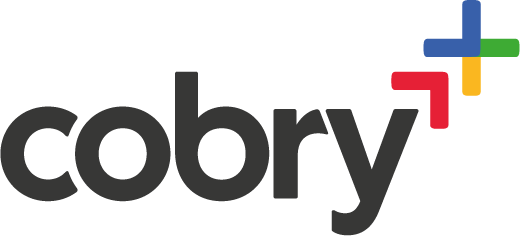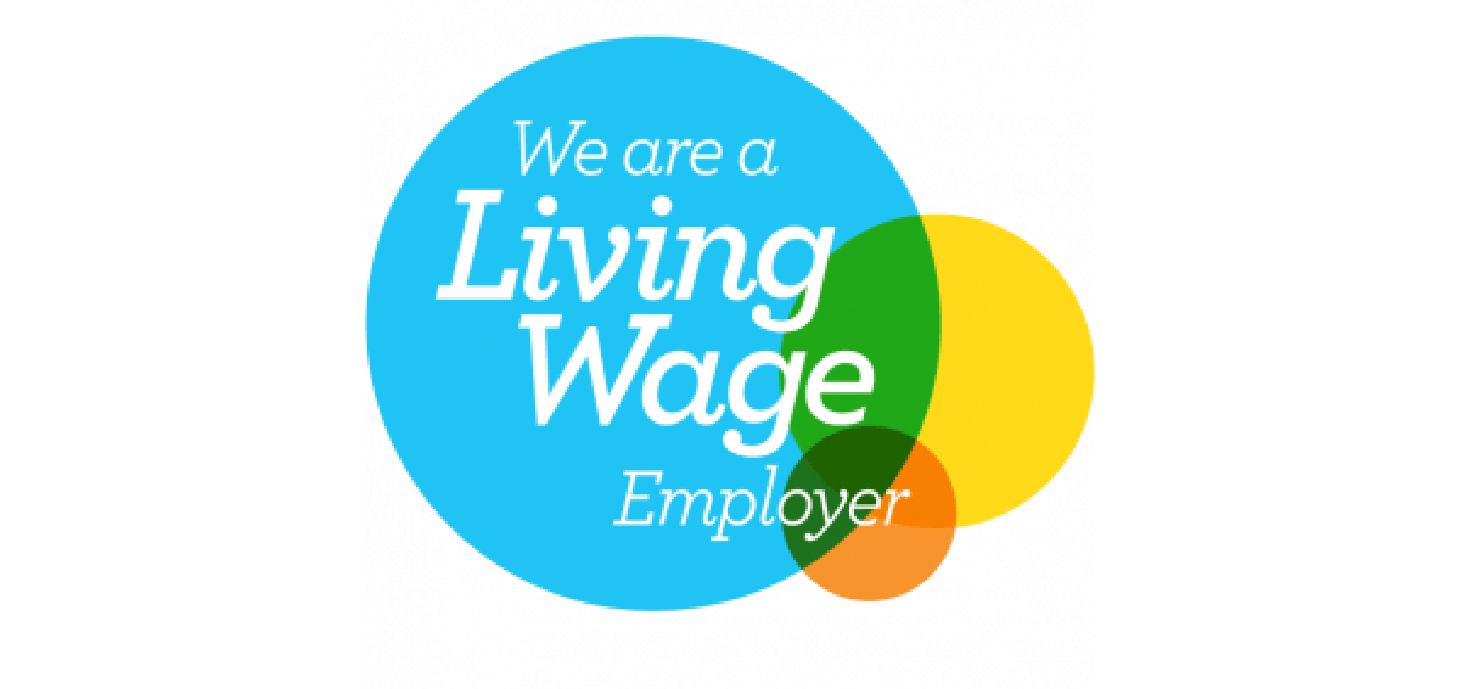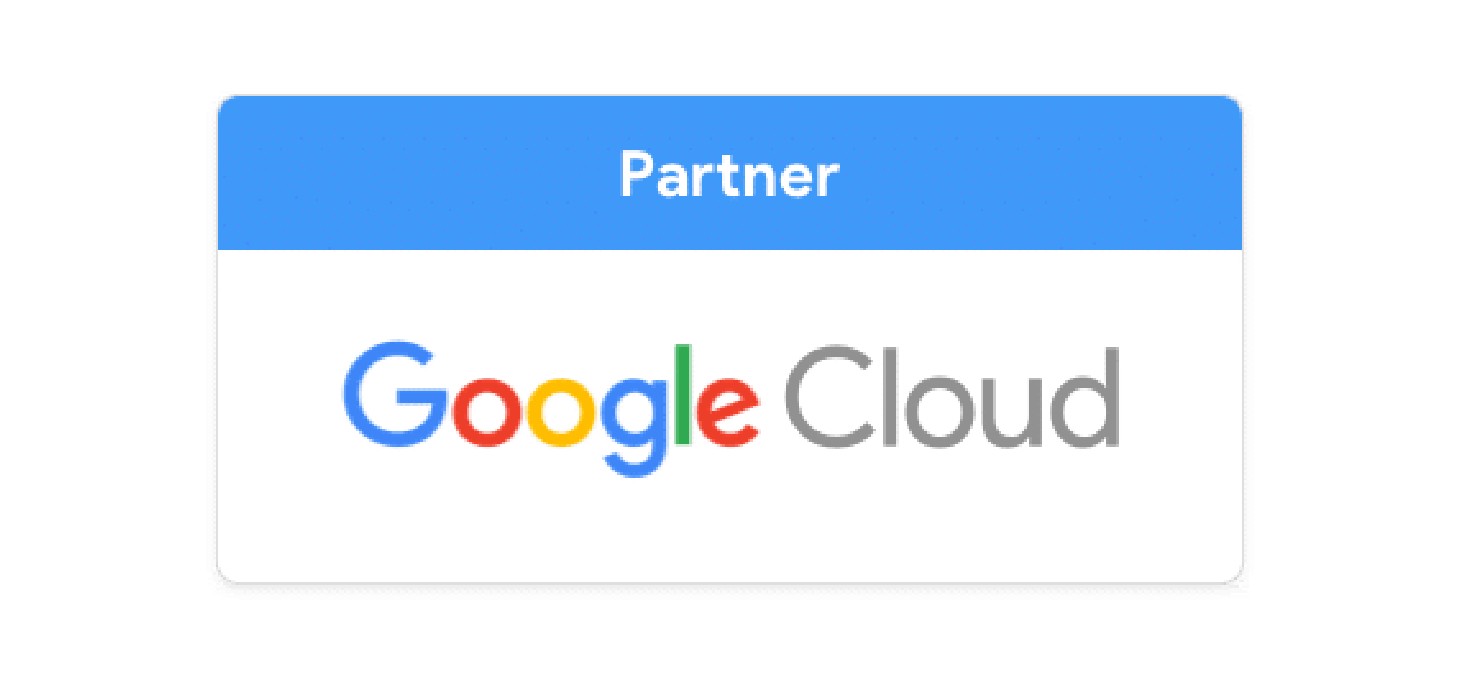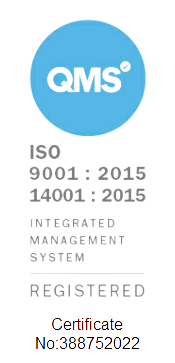Welcome to a concise, yet comprehensive guide on extracting and downloading images from Google Slides. Whether for presentations, reports, or creative projects, accessing and utilising images from Google Slides can be a crucial skill in your professional toolkit. Let's explore some effective methods on how to save an image from Google Slides.
Method 1: Copy and Paste an Image - The Quick Fix
The simplest way to extract an image is by using the copy-and-paste method. Right-click on the desired image, select 'Copy,' and then 'Paste' it into your destination, such as another slide deck.
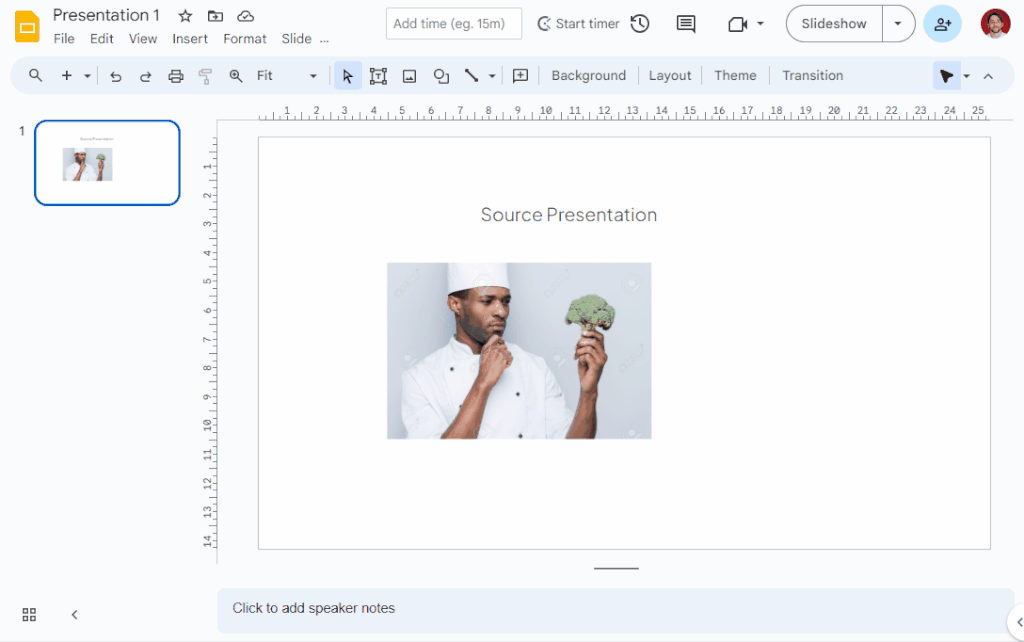
- Best For: Quick transfers from one presentation to another.
- Limitation: Only works when copying from Google Slides to Google Slides/Docs/Sheets (other Google Workspace tools).
Method 2: Downloading Google Slides - For a Broader Scope
Procedure: If you need the image for editing or for use in a different medium, consider downloading the slide. Go to 'File,' hover over 'Download,' and choose your preferred format (PDF or PNG).
- Advantages: Quick and easy, good for exporting entire slides.
- Limitation: This method saves the entire slide, not just the image, which may not be ideal if you need only the image.

Method 3: Save to Keep - Download an Image to Your Device
For more flexibility, use the 'Save to Keep' feature. Right-click on the image and select 'Save to Keep' from the dropdown menu. This action opens a sidebar where the image appears in a Keep note. You can now right-click and download the image to your device right within the sidebar.
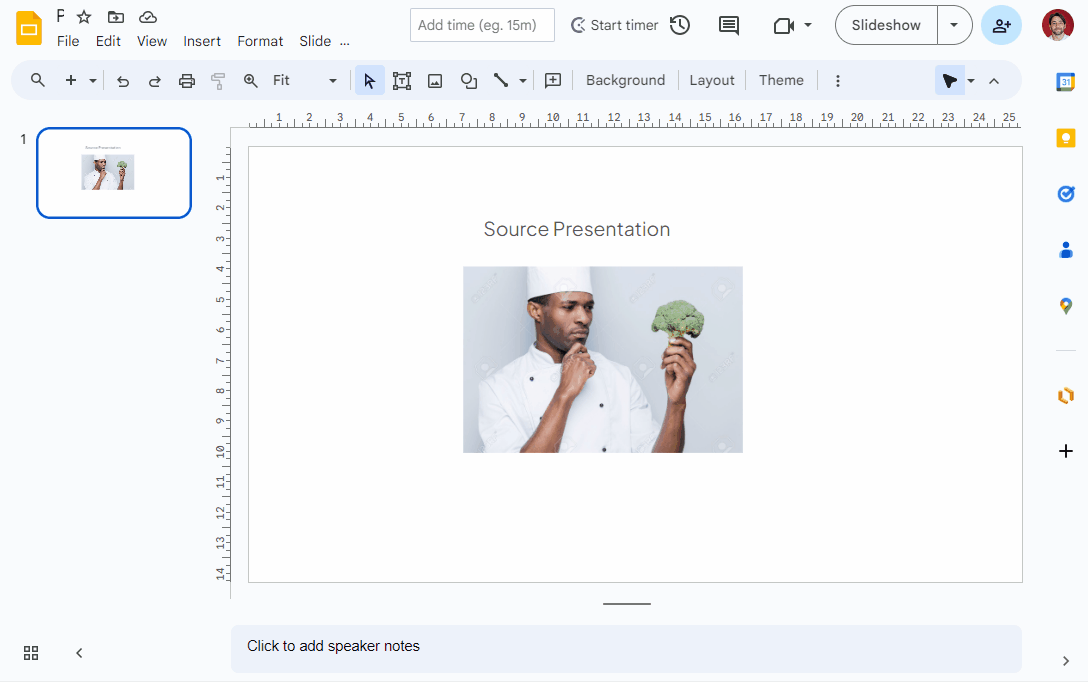
- Advantages: You can then right-click on the image in the Keep note, select 'Save image as,' and save it as a PNG file. This method allows you to download just the image, not the entire slide, making it suitable for editing and use in various file types.
- Limitation: Google compresses your images, so you won't get a high-fidelity image from Google Keep.
Summing Up
Saving and dowloading images from Google Slides can be accomplished through various methods, each with its own set of advantages. Depending on your specific need - be it a quick transfer, a complete slide download, or a flexible image-only extraction - you can choose the method that best suits your task.
You may also find interesting: Google Meet Camera Failed - Easy Fix