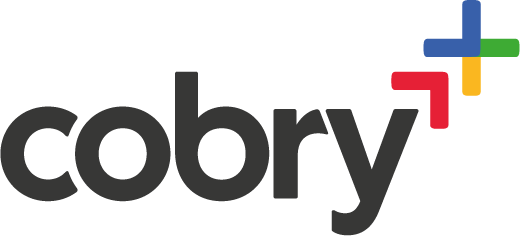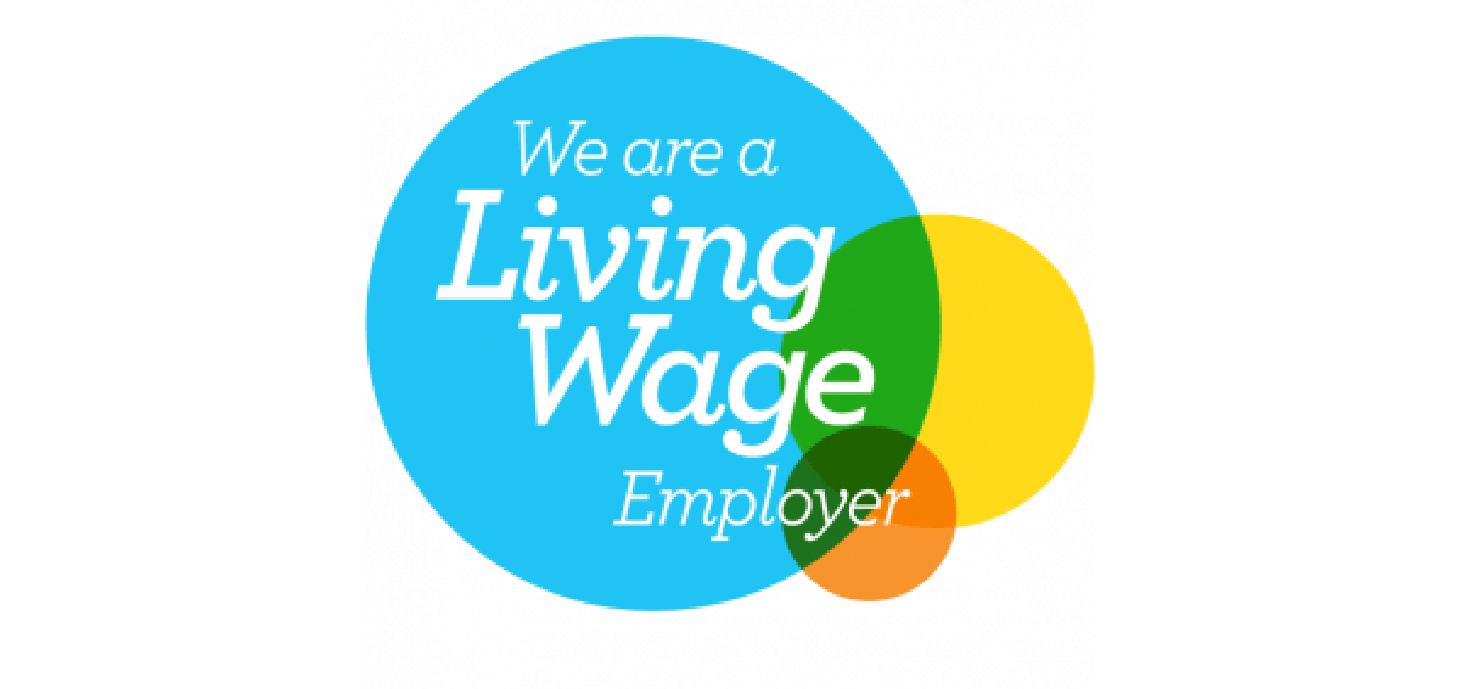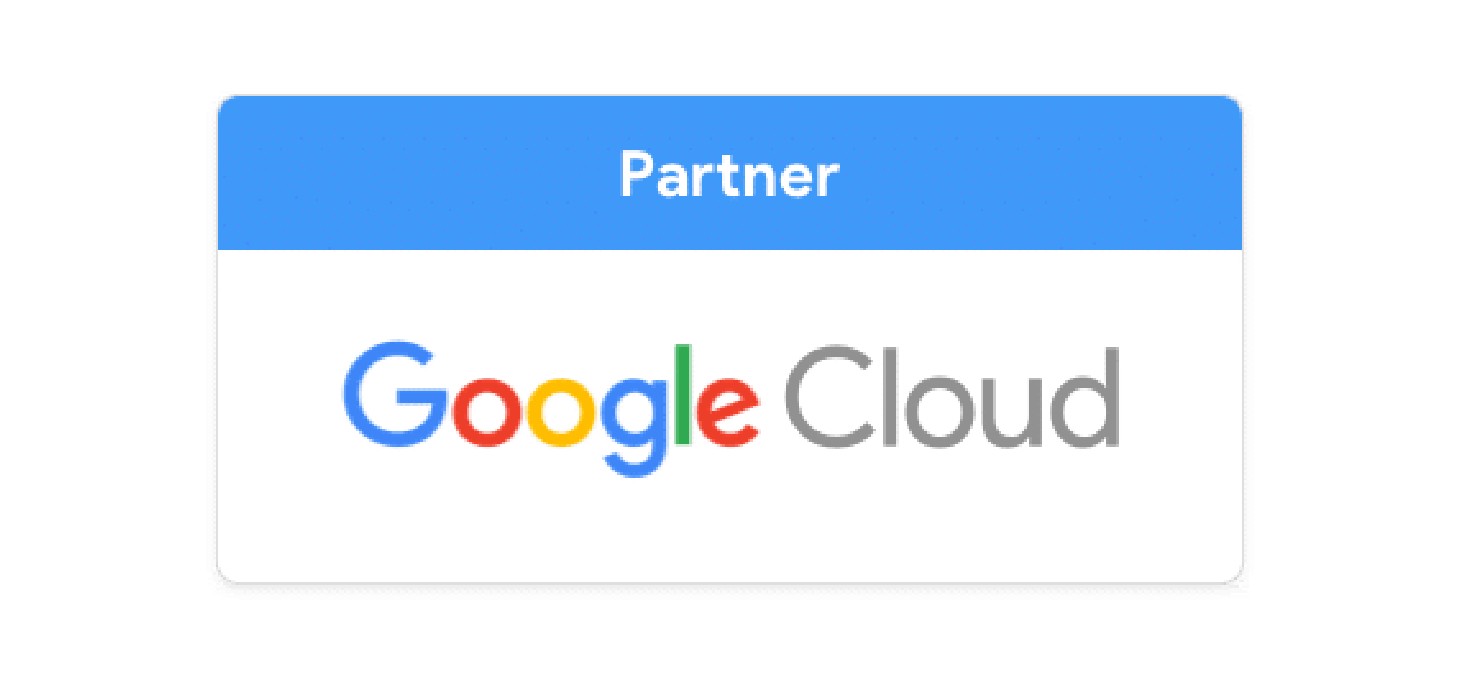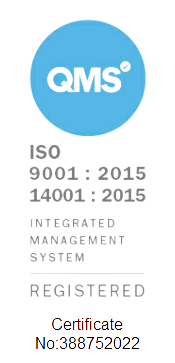Welcome to the world of webcam woes, where the infamous "Google Meet Camera Failed" message pops up just when you need it the least. Worry not - we have some easy to follow troubleshooting steps you can follow to fix your Google Meet Camera and have it up and running in no time.

Step 1: Check the Basics (A.K.A. The "Duh" Moments)
- Is the Camera Plugged In? - Yes, I know, I know, but hear me out! Sometimes, the simplest solutions are the most overlooked. Ensure your webcam is properly connected. If it's a built-in camera, make sure the wee cover that sometimes comes with your laptop isn't covering it. Sometimes, this disables the camera completely as an additional security measure.
- Restart Google Meet: Sometimes, tech needs a little nap. Close Google Meet and reopen it. Ah, the magic of restarting!
Step 2: The Browser
- Update Your Browser: Outdated browsers don't like modern tech. Google Meet is always improving, so make sure your browser is up-to-date.
- Permission, Please? - Dive into your browser settings and check if Google Meet has permission to access your camera.
Step 3: The Secret Life of Extensions
- Extension Expedition: Some browser extensions act like jealous siblings, hogging all the attention. Disable them temporarily to see if one of them is the camera-hogging culprit. One way you can do this is by running the meet in incognito mode. That gets rid of all of your extensions.
Step 4: Dive into Device Settings
- Camera Roll-Call: Head to your device settings. Is the camera enabled and working with other applications? If not, you might need to update your webcam drivers.
Step 5: The Old Reliable Fix - Update and Reboot
- Update Everything: Your operating system, your browser, even your cat if you could. Updates are like digital vitamins—necessary for healthy functioning.
- The Classic Reboot: When in doubt, reboot. It's the age-old solution for a reason. It gives your computer a chance to catch its breath and start fresh.
Step 6: Calling for Backup - Google Support
- Google Support Squad: If all else fails, turn to Google Support - they're usually really helpful when it comes to end-device troubleshooting - here's how to get in touch.
- Cobry Support Squad: We have a team that's happy to take you through the steps above, and maybe we'll come up with some other ideas. Let us know! Get in touch!
Wrapping It Up - How to fix Google Meet Camera Failed
Voilà! With these steps, 80% of readers should have been able to fix your Google Meet Camera when not working. And hey, if all else fails, there's always the charmingly retro option of an audio-only call. It's old school, but still cool!