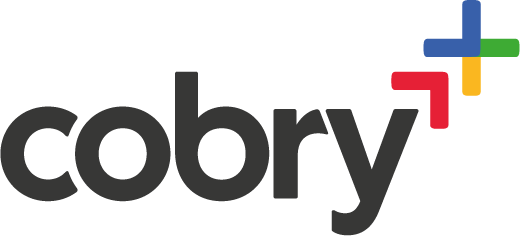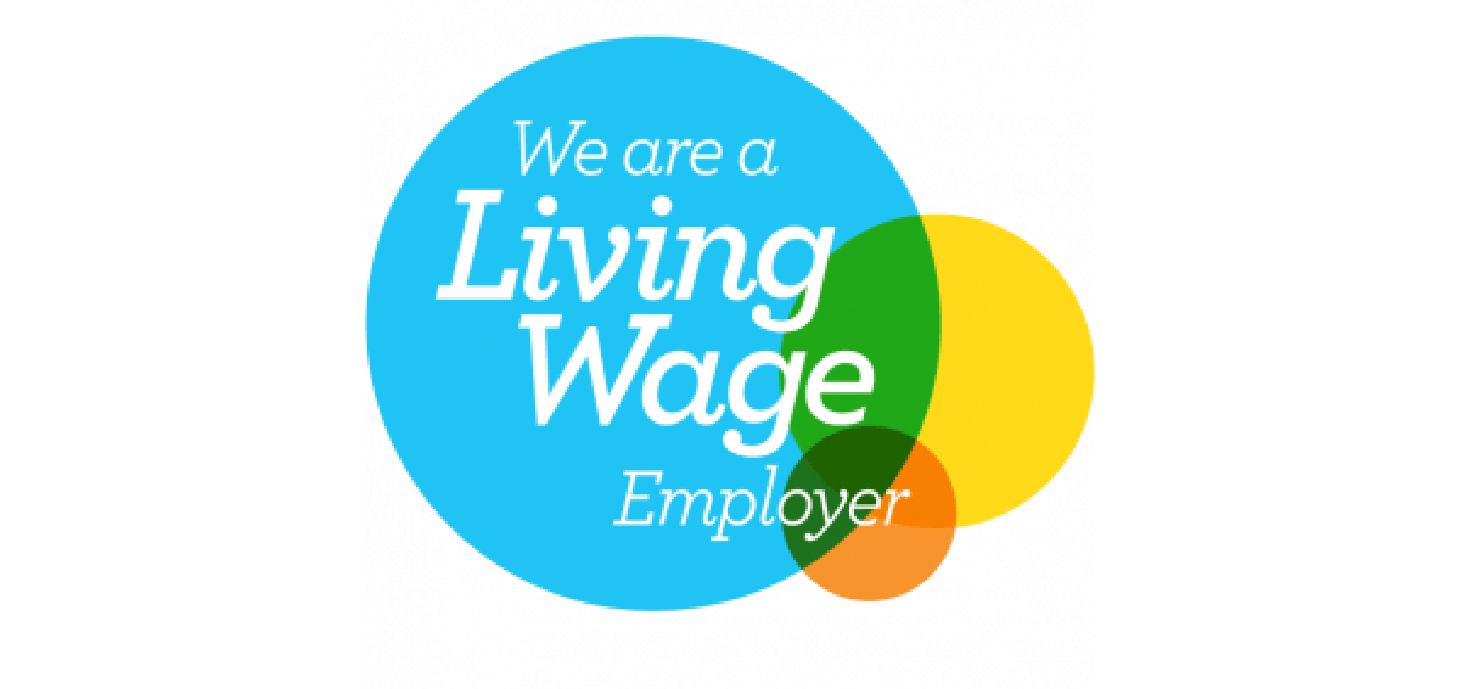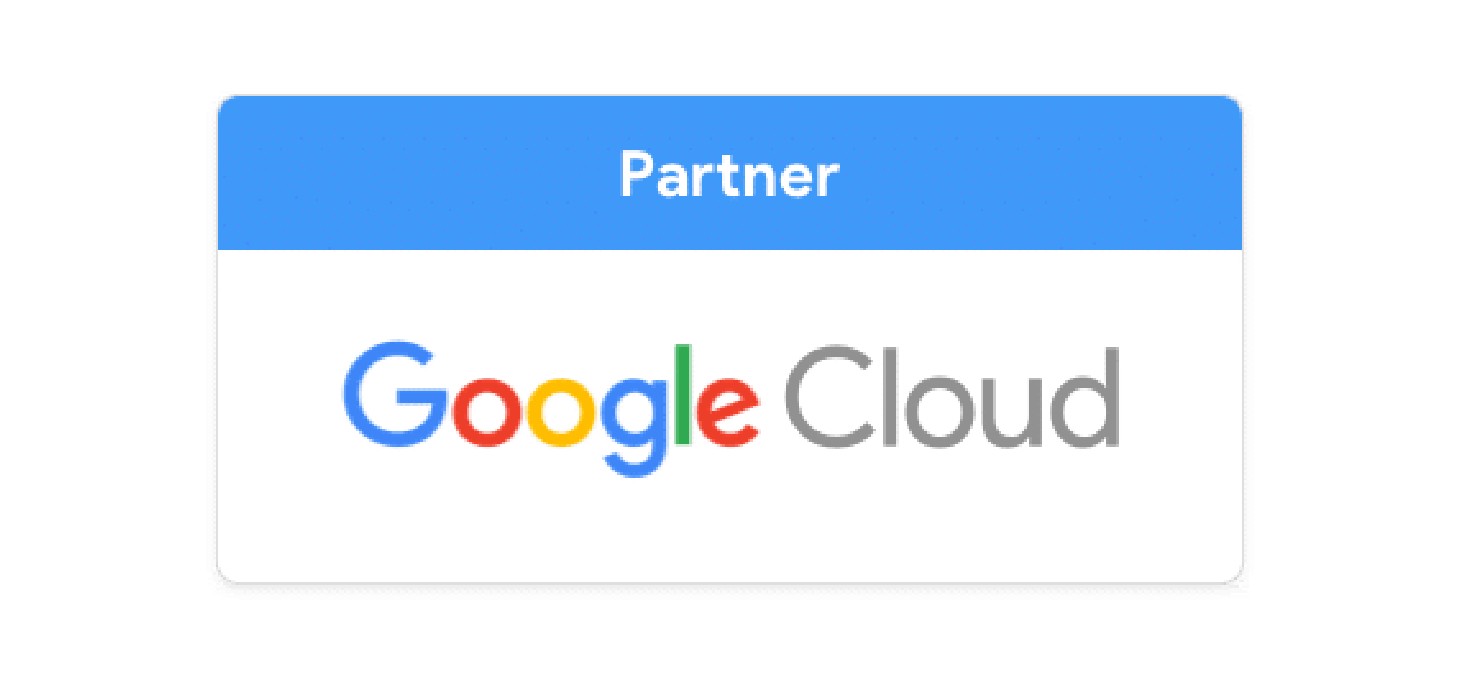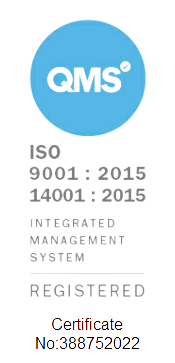You’ve tried to share a folder in a Shared Drive on Google Drive, and you’re greeted with an error. Read this blog and find out how to fix this Google Drive sharing error.
This error message indicates that the folder you are trying to share can only be shared within your organisation's Google Workspace instance and cannot be shared with users outside of it.
Why Do You See This Google Workspace Sharing Error?
Few reasons.
- Your Google Workspace domain may have specific sharing settings that restrict sharing outside of the domain. You may need to check with your Google Workspace administrator to adjust these settings if you need to share the folder with users outside of your domain.
- The folder you are trying to share may contain sensitive information that should only be shared within your organisation's domain. In this case, you may need to find another way to share the information securely, such as using a secure file-sharing service or sharing the information through encrypted email.
- There may be a technical issue with your Google Drive account or the folder you are trying to share. You can try logging out of your Google account and logging back in or creating a new folder and trying to share that folder instead.
How to Fix Google Drive Sharing Error
There are two places to look: shared Drive settings and Admin settings. Let’s take a look at the shared drives first.
Google Workspace Shared Drive Settings
Go into your shared drives settings, and make sure “Allow people outside of Cobry to access files”.
In your case it will be your organisation's name instead of "Cobry".
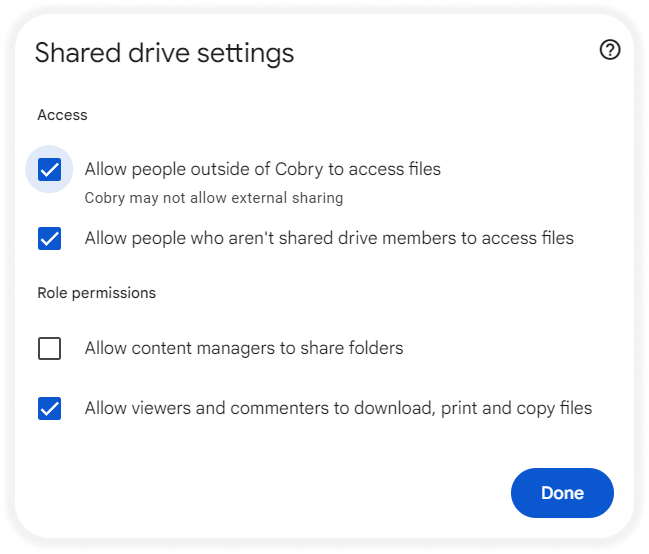
If this doesn’t work, we have to dive into the admin console.
Google Workspace Admin Settings
Note that this is only allowed to be completed by admins. Admin, if you’re reading this, make sure you really want to do this. This will have negative effects on the security profile of your organisation.
Go into shared drive settings in your admin console, and:
- Ensure that the person trying to share the folder is in an organisational unit with “Files owned by users or shared drives in [organisation] can be shared outside of [organisation]” set to ON.
- Ensure that “Distributing content outside of [organisation]” is set to “Anyone” or “Only users in [organisation]”.
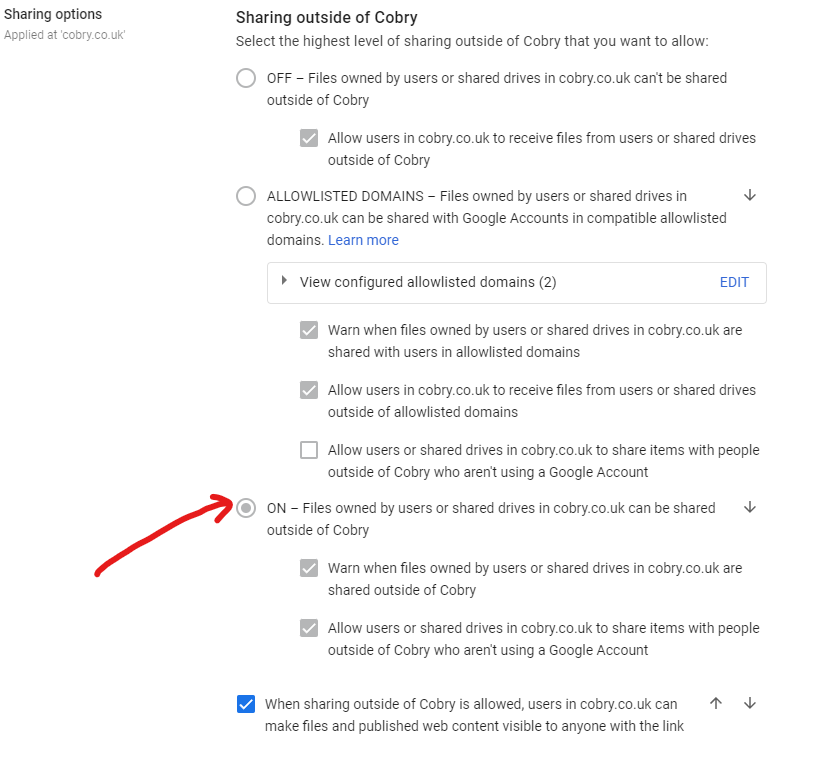
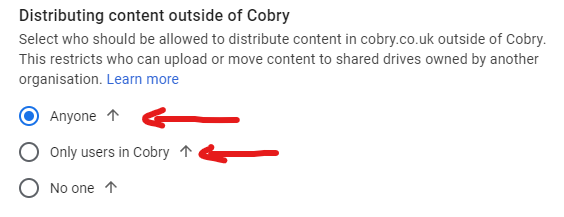
Et voila. Your Google Drive folder sharing issue is now resolved and you should be able to share folders outside of your shared drive.
If you’re still having this issue, you should get in touch with Google Support or drop us a message below, and we can solve this for you. 💪