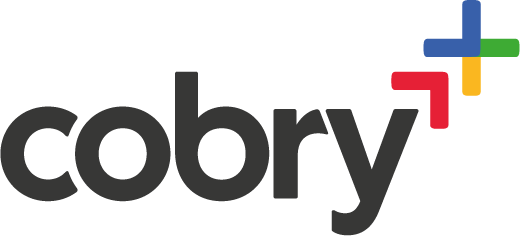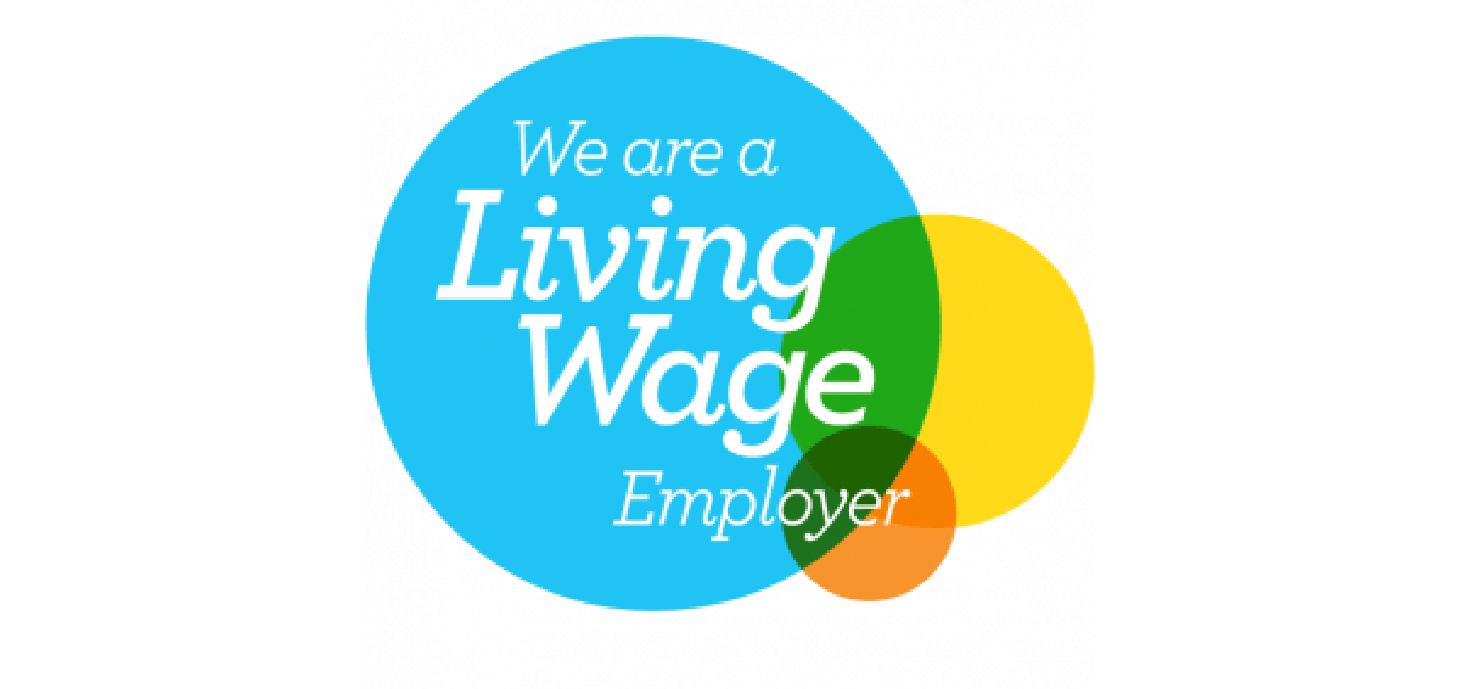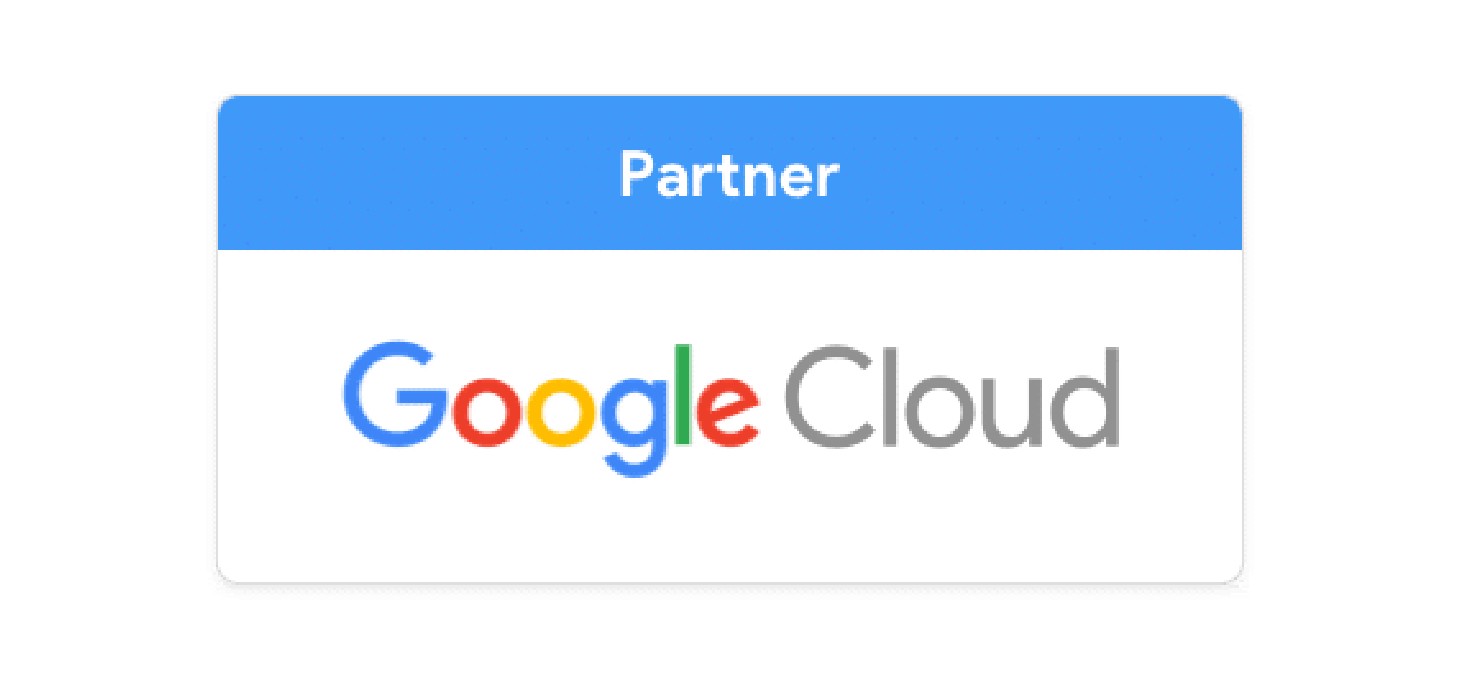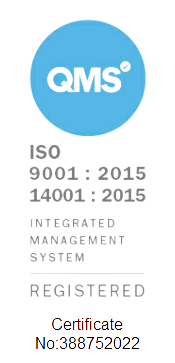Onboarding
Onboarding lays the foundation for every IT interaction with new employees. Passwords, technical support, security issues and new equipment. All of these time-eaters can be minimised with efficient onboarding. So here are a few pointers to help your Google Workspace onboarding process run as smoothly as possible.
1. Create a Checklist
To streamline the process of onboarding new employees, you can create a checklist in Google Keep or Docs, along with any other resources that may help them settle in. The new-start can then access these lists and ensure they’re following all protocols from the very beginning. Google Docs can also be used to create a more in-depth company profile for new teammates so they can get a better feel for how things are done in their new workplace. This could include past and future projects, with reference material such as important contacts.
2. Add to Team Drives
Shared Drives (available from Workspace Business tiers upwards) can really simplify the process when dealing with new starts and leavers. You can quickly grant access to a specific department’s Team Drive, then revoke that access if they leave. This means they will immediately have all the files, templates and resources they need from day one and no more worrying about whether ex-employees still have access to important company data.
2. Create a Portal with Google Sites
After creating all the necessary resources for onboarding a new employee, you can use Google Sites to build a portal, allowing for easy access to all the materials. This is a lot easier than it may sound, as Sites require no coding or design experience; just drag and drop until you have the layout and functionality required. All new starts can then access the standard to-do lists and company information from anywhere.
3. Request IT Access with Forms
A common frustration when filling vacant roles is the time it can take for new employees to gain access to all of the tools they need. Google Workspace, however, allows for new users to hit the ground running from day one. To kick-start this, you can help the IT department by using Google Sheets and Forms to request access to equipment and software from day one. A Google Form can be created to allow users to submit requests to IT before the new team member starts, this can be used for Chromebooks, phones or software etc. IT can then import these requests to a Google Sheet to help track all of what is required for each new user.
4. Introduce new employees to the team with Google Chat
Starting a new role and remembering so many new people can sometimes be a struggle, so why not use Google Chat to help welcome new starts into the organisation? You can easily create a community full of team members and news that your new employee will be interacting with. This can help them get a feel for what’s going on, and it’s always helpful to be able to see all the new names next to some friendly faces!
Offboarding
When people go, they leave their desks and computers. They leave their job position unfilled. They also leave behind troves of data that can be extremely important to the business.
It’s vital for organisations to know that the crucial data will still be there when someone fills the open position. That can include anything from emails, chat messages, word processing documents or multi-media files.
To avoid any loss of crucial data, we recommend following the below steps when it comes to deleting a user account from your Google domain; because it’s gone, it’s gone for good.
1. Determine the Security Risk Level
Once you’ve confirmed the departing user, it’s important to assess the security risk attached to their Google Workspace account. In most cases, the risk is pretty low, but occasionally employees can part on bad terms, and a higher degree of security may be required.
2. Identify an Account “Executor”
Someone within the organisation should be given the task of looking after this account and dispersing all the data within to make sure that nothing important goes missing.
3. Change the User Password
Changing the account password prevents the user from accessing any of the company data (regardless of what they would use it for). You then must remove the recovery email address and phone number to make sure they can't use the password recovery feature. Finally, revoke any security keys that have been granted to the user's account.
4. Transfer Ownership of Files, Calendars & Contacts
When a Workspace account is deleted, all of the files owned by that account are deleted with it, even if another account had shared access. However, the Workspace admin panel provides a simple way to transfer ownership of a user’s documents en masse. You also may want to add some of the departing user’s Contacts to your Workspace Directory and transfer control of any shared calendars.
5. Wipe any Mobile Devices
Many organisations will provide smartphones and tablets to their employees, but some allow for them to use their own. Either way, any organisational data can be wiped from these devices by using the Workspace admin console. You can remote wipe the entire device or only erase your organisation’s data.
6. Set Up the Departing User’s Auto-Responder
The last task before removing the account forever is to set up an autoresponder. This can be done by logging in with the new password you created for the account and will let those trying to reach the user know that they have left the company and who they should get in touch with instead.
7. Delete the user’s account
Set a calendar reminder to delete the user’s account a few months down the line, just in case there is any data that your organisation needs access to during the transition period or on the off chance that the departing user was to return. After the designated waiting period, you can delete their original account completely to ensure they can't access your organization's data.
Contact
If you feel like you can handle this yourself - awesome, go you! At Cobry, we provide onboarding and offboarding services as a part of our support package, so your time is freed to do more valuable things. If you're keen or just want a chat, pop your email down below!