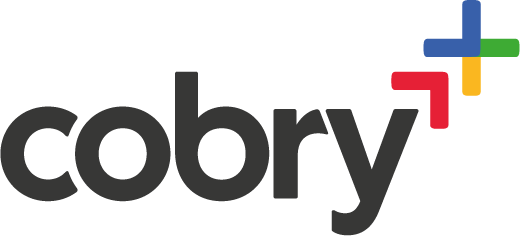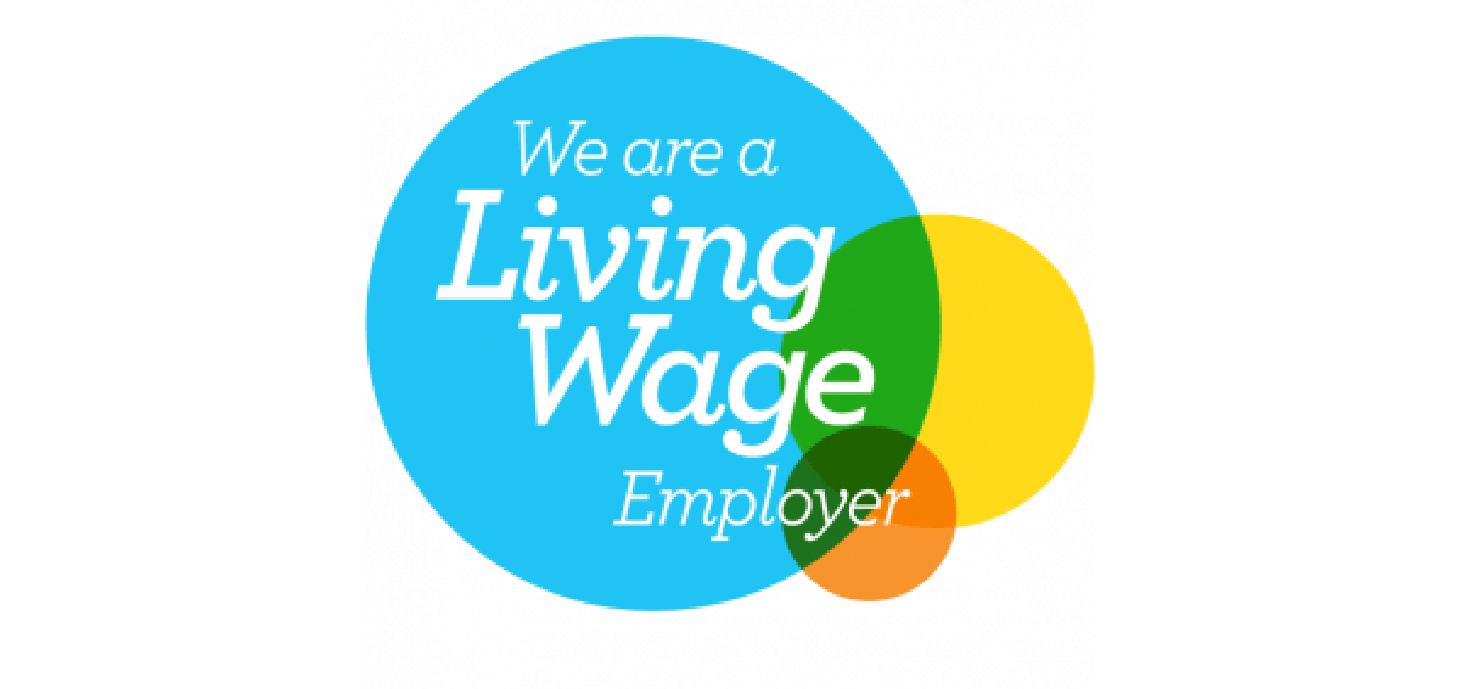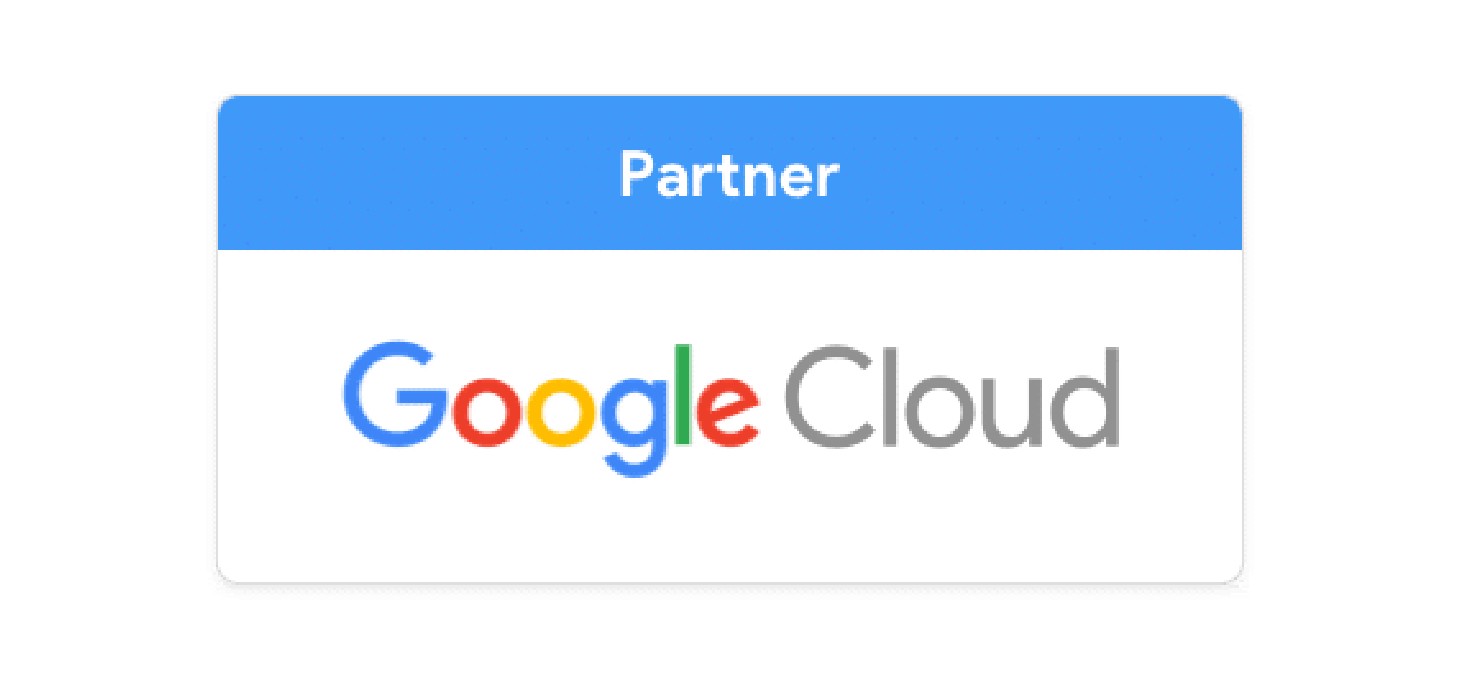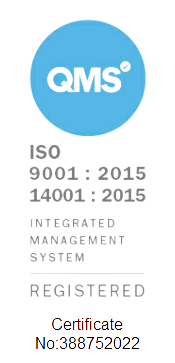You're probably here because you're setting up Google Workspace for the first time. You'll need these Google Workspace MX records to get your mail to flow:
The tl;dr
If you’ve signed up after 2023, you only need one MX record:
SMTP.GOOGLE.COM
If you’ve signed up before 2023, you need five:
| Name/Host/Alias | Priority | Value/Answer/Destination |
|---|---|---|
| Blank or @ | 1 | ASPMX.L.GOOGLE.COM |
| Blank or @ | 5 | ALT1.ASPMX.L.GOOGLE.COM |
| Blank or @ | 5 | ALT2.ASPMX.L.GOOGLE.COM |
| Blank or @ | 10 | ALT3.ASPMX.L.GOOGLE.COM |
| Blank or @ | 10 | ALT4.ASPMX.L.GOOGLE.COM |
What’s all this?
When someone sends an email to an address on your domain, their computer checks the MX records for your domain to determine where to deliver the message.
In order to use Gmail with your Google Workspace account, you need to update your domain's MX records so that incoming messages are directed to Google's mail servers. If your company is having difficulty receiving emails, you should verify that your domain's MX records are correctly pointing to Google.
This is critical to do for Workspace to work properly; it’s one of the steps for core set-up. Cobry has set up Google Workspace for hundreds of organisations; if you’d like us to do it for you, drop your email below, and we’ll get it sorted for you 💪
You may need some other DNS records on your journey
If you're setting up mail routing (MX), you'll also want to set up SPF. This protects your domain from spoofing. Here's the Google Article to show you how, but all it is, is a TXT record with this value:
v=spf1 include:_spf.google.com ~all
If you want to go further with your email security, we have a post outlining how to set up DKIM, and DMARC and ultimately get your organisation a blue verification tick, which signifies to your clients that you take your email security super seriously! Check it out here.