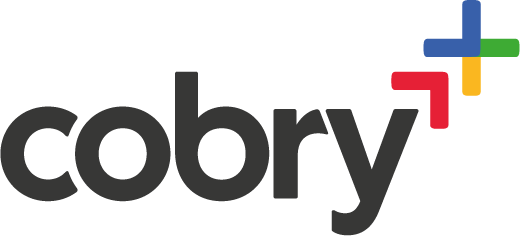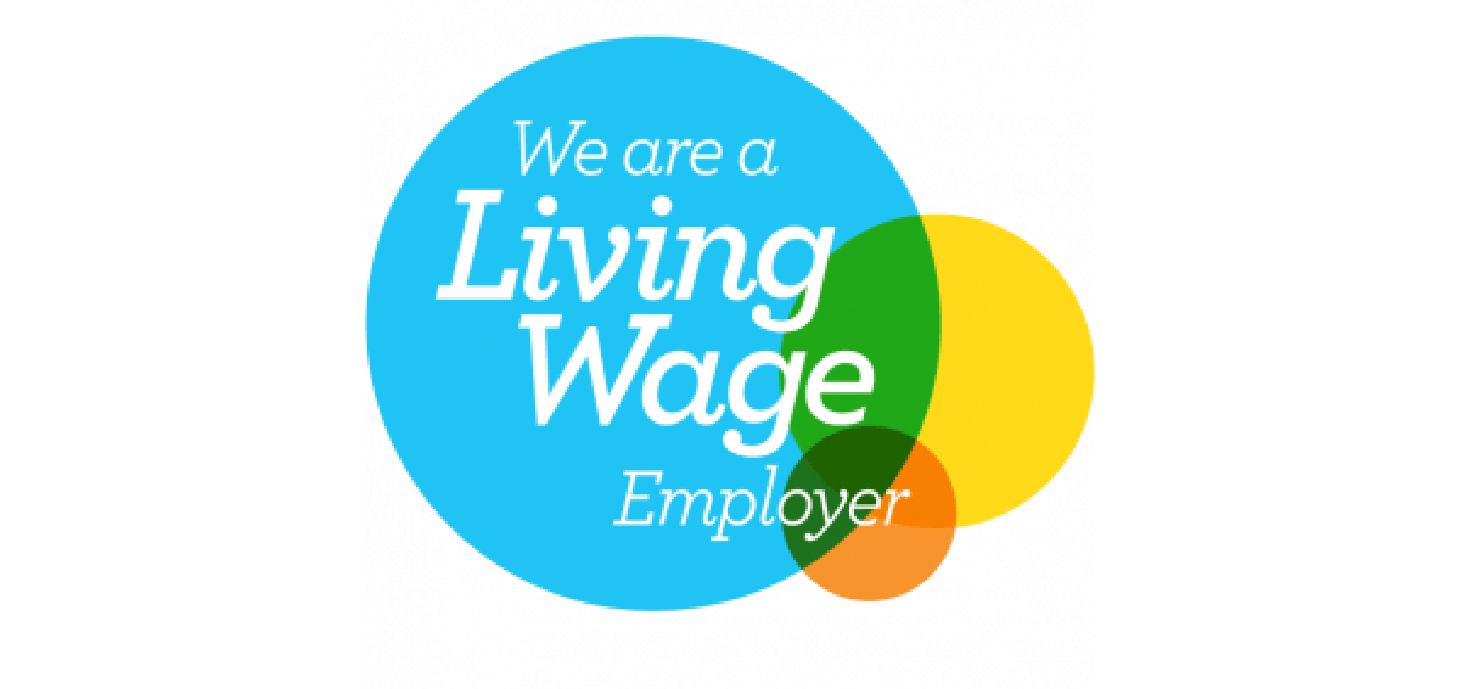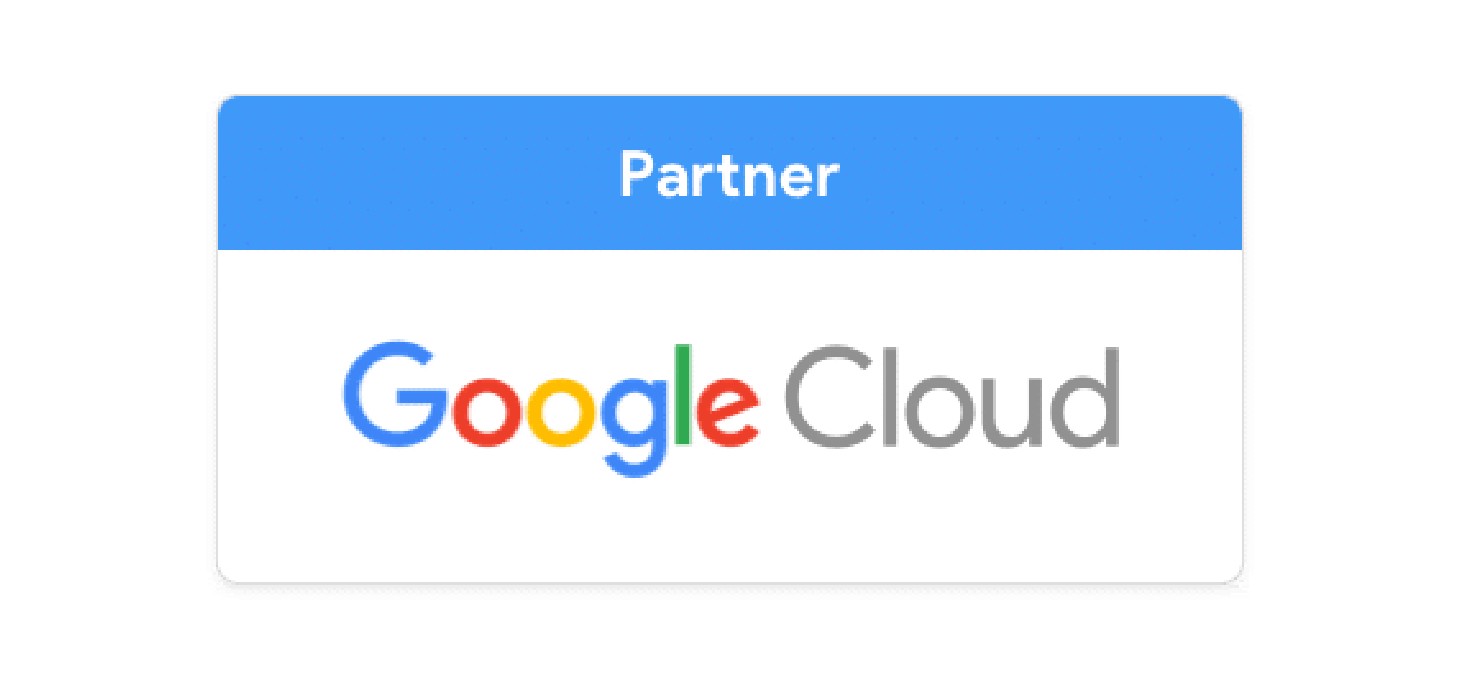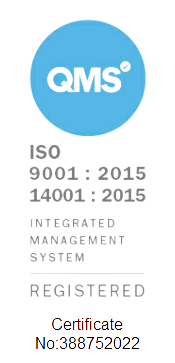We’re all busy people and sometimes committing to being in the office for your entire working day is difficult. Maybe you need to pick your kids up from school (or look after them while they're off) or you need to let the plumber in. We all have lives at the end of the day, sometimes these things happen.
Thankfully, we now live in an age where technology can solve these problems. Video calls have become a really useful tool to keep you in the office loop, stay on track with meetings and be able to discuss the matters of the day when an email or chat message doesn’t quite cut it. That being said, video calls from off premise has its perils; poor lighting, noisy surroundings or distractions can all dilute its undoubted benefits. So, to negate these potential risks we’ve done our due diligence and compiled a list of top tips for you to make the most of your videoconferencing experience.
1. Make it frequent
Video calls shouldn’t just be a rigid and scheduled thing. Why should it be taboo to just video call someone if you’re in an email conversation that’s reached its 50th reply and the message you’re trying to get across becomes convoluted? You can instantly set up a meeting for people inside and outside of your organisation to join. Hangouts Meet creates international dial-in codes so people can call on the phone from anywhere, and you can invite people via a Calendar event, by email or by phone.
2. Choose the right environment
Video calls are a good way to make conversation remain personal when out of the office. Part of that process involves letting the people you’re communicating with connect with you. A key part of that is by taking away any distractions the environment you’re operating in could cause. The pivotal elements of that include background noise, lighting and backdrop. So, when you’re next doing a call, go somewhere quiet and well lit which has a plain wall behind you so that you can be absolutely certain you’re getting your message across in the call.
3. Invite the right people
Once I’ve worked out where I’m going to be for the call, I need to start thinking about who I should get involved in the meeting. In a lot of cases, less is more as far as videoconferencing is concerned. It’s like being at a crowded meeting room, sometimes you can’t get your point across when there’s too many people speaking. Video calls are no different, make sure you are inviting the most important and relevant people for the purpose of the meeting. If you do this, you’ll get to block out the noise and concentrate on the key points.
4. Make the purpose clear
So you’ve worked out where you’re going to get the best of your call for yourself and you’ve chosen the participants. Now it’s time to think about what you want to gain from the call. It can be really helpful to make it clear what the purpose of your call is in order to make sure the other participants are prepared - as well as making sure you all make the most out of your time. It’s really useful doing this, you can get the point of the meeting across, and it also allows you to have a second think about who the relevant participants of the meeting are. This could be done by including a description in the event with a quick heads up about the topics you’ll be discussing or alternatively by attaching an agenda so your colleagues can prepare for the call.
5. Change your screen layout to help read the room
Now you’re on the call, it’s time to focus on ways to get the best out of it. Hangouts Meet is brilliant for its versatility, allowing you to change the layout of your screen. Let’s say someone in the call is presenting which has sparked a lively discussion in the office. You can switch the focus of your screen to the people instead of the presentation. This means you can always take the most important information out of your meeting.
6. Struggling to hear? Use captions
I can personally say that in a loud place headphones don’t always do the job of cancelling out noise. Through no fault of my own, I’ve overheard numerous conversations in a coffee shop whilst trying to concentrate on work which has distracted me terribly (see point 2 to realise why I’m a fool). Hangouts Meet has the capability to create live captions in real time, similar to subtitles you’d see on TV. This means you don’t need to be overly concerned if you can't quite hear the person you’re on a call with.
7. If you’re presenting, only share what you need to
If you’re struggling with explaining what you can see on your own screen in front of you, then sharing your screen is the tool to negate that problem. It does however have its perils. Picture the scene, you’re on a call and sharing your screen and you’ve had a quick look at your inbox. You forgot you were sharing your screen at the time. Everyone in the call has seen your emails. Thankfully, you can share just the one window instead of the entire screen, saving you from letting people see what they don’t need to.
8. Be yourself
As alluded to previously, the reason you’re on the call in the first place may be because in some cases life simply gets in the way of getting into the office. If the culture of your workplace accepts it, there’s nothing wrong with showing a bit of ‘real life’ on the call. An example being letting your kid wave to the camera. Showing a bit of your life can make you more relatable to your colleagues, and in turn lead to deeper connections with them.
Video Call Summary
Hopefully, you can take advantage of the tips we’ve provided and start optimising your video conferencing experience. Always think about where you’re going to be when in the call, why you’re having it and who it should be with. After that, it’s all about using the tools at your disposal to get the absolute best out of your experience.
Remote Working Help
We at Cobry offer remote working training, so that you can start making the most of working off-premises. Don’t hesitate to drop us a line if that’s something you may be interested in. Alternatively, be sure to follow our social media pages for the latest Google and cloud news, as well as the most recent news on updates to G Suite products.