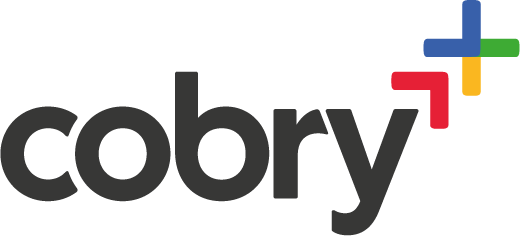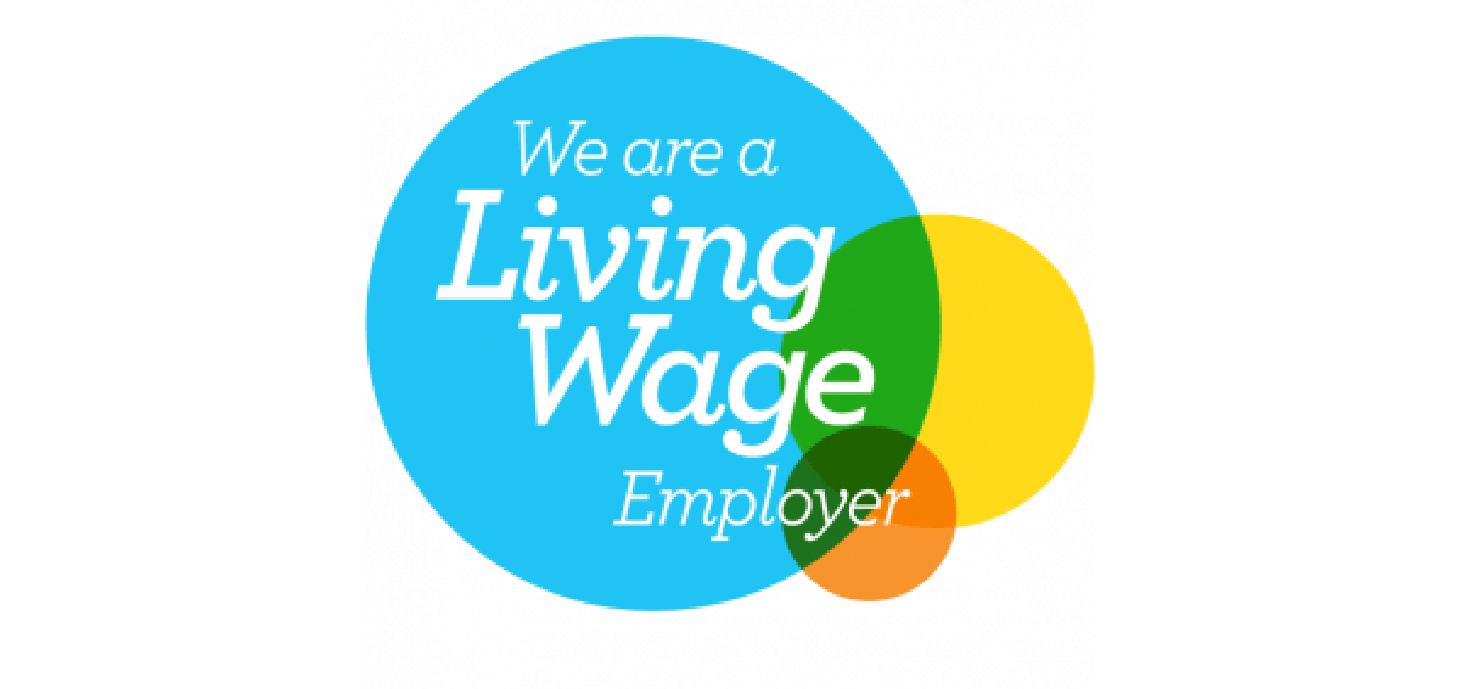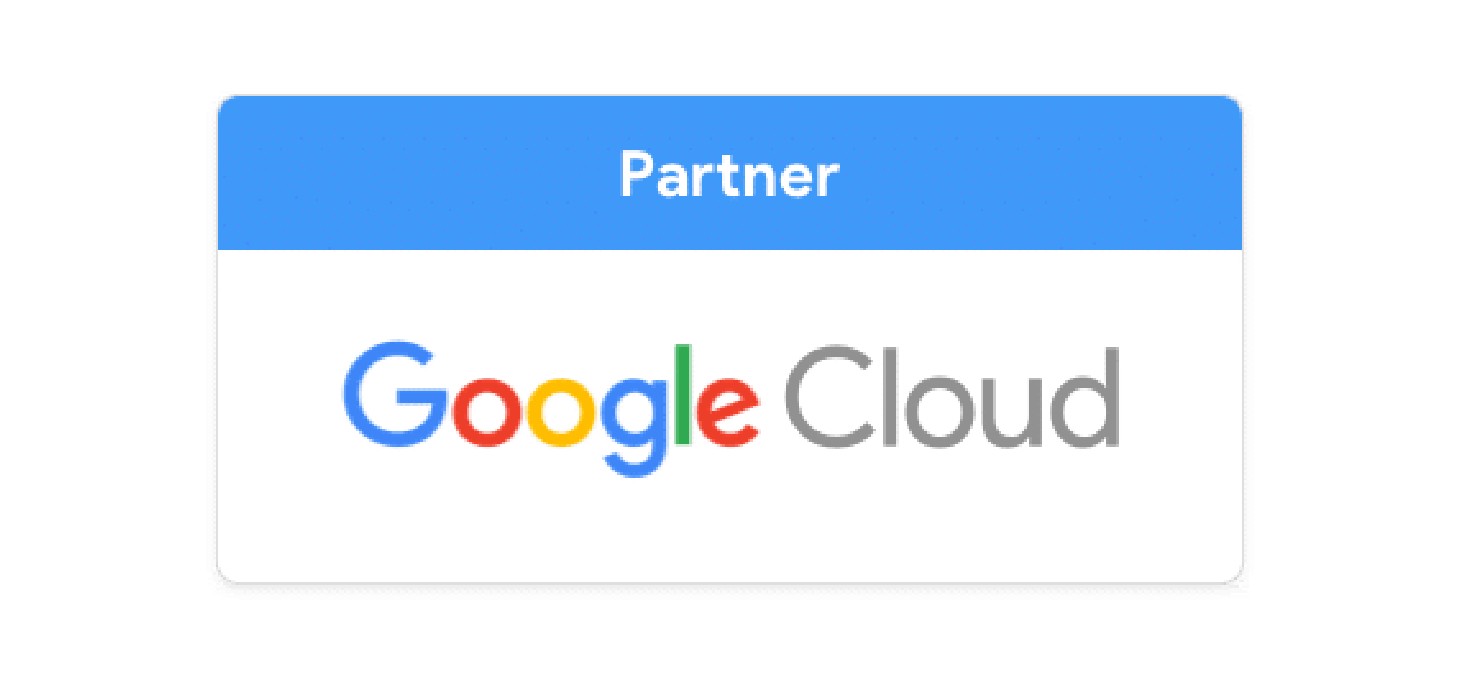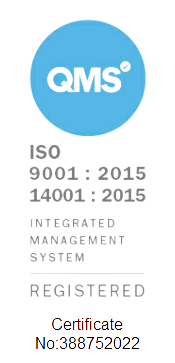Google Workspace was designed with simplicity in mind, as Google’s mission statement is “to organize the world's information and make it universally accessible and useful.”
This extends not only to the apps being used on a daily
However, there are some key settings that cannot be amended from the Admin Console, for which you will need the help of either Google Support or a Google Cloud Partner. In this blog, we’re going to cover all of the administrative tasks involved with managing a Google Workspace domain, such as billing, company details, new and suspended user accounts and switching currency.
Google Workspace Payment Methods
Google accepts payments for service subscriptions in more than 230 countries using major credit cards, including Visa, MasterCard, and American Express. In some locations, you can also pay by direct debit from a bank account.
The exact payment methods and currencies you can use depend on the country you select when you first set up your Workspace domain. You can see the options via this link.
If the payment method you want is an accepted form of
Google Cloud Partners are also able to accept different payment methods, such as bank transfers. If this is your preferred payment method, you can get in touch with Cobry to arrange an update to your Workspace billing.
Google Workspace Billing plans
When setting up billing for your Workspace account, you can choose between 2 different payment plans, detailed below:
- Flexible Plan - You’re billed on a monthly basis for each active user account.
- Annual Plan - By committing to a year of service, you can gain a discount for a minimum number of licenses.
- Multi-year Deal - You can get even better discounts by committing to a multi-year commitment. It's worth negotiating a deal with a Partner, as we may have access to deeper discounts than going to Google direct.
Adding More Google Workspace Users
Regardless of your payment plan, you can add new users to your account as and when required. This will lead to an increase in your payments to cover the new licences. However, when using an annual plan, you can not remove user licences until it's time to renew your contract.
If you need to add new users, you can either purchase licences from your Admin Console if you’re in a contract directly with Google, or you can ask your Google Cloud Partner to provision the licences and create the user accounts for you.
Renewing Your Google Workspace Annual Plan
It’s recommended if you have an Annual Plan with Google that you set up an automatic renewal so that you don’t forget to renew and end up with a service interruption. Alternatively, you can switch to a Flexible Plan at the end of your contract, which will renew on a monthly basis and allow you to add and remove users as required at any time.
If you have an agreement in place with a Google Cloud Partner, then you may have more options in terms of renewal, such as an annual commitment - paid monthly. This brings all the benefits of locking in a lower price but also helping cash flow by paying monthly. If this is something of interest, you can contact Cobry via [email protected] to arrange it.
Suspended Workspace accounts
If you’re contracted directly with Google and your automatic payment fails, you will have 30 days to update your payment method or your service will be suspended. When this happens, you can lift your suspension by paying your balance.
If your licences are provided by a Google Cloud Partner, then they may have different terms and conditions. For example, Cobry provides businesses with an invoice and flexible billing options to lower the risk of account suspension.
Update Google Workspace Business Address
If your business has moved since you set up billing for your Google Workspace domain, you can update the address in your Admin console. (See next section below for updating Country and Currency).
- Use an administrator account to open the Google Admin console.
- From the Home page, go to Billing.
- Next to your subscription, click Actions > Access billing account.
- Under Settings, click Manage Settings.
- To the right of Business name and address, click Edit.
- Update your business address and click Save.
Changing Google Workspace Account Currency and Country
When you first set up, choose your country and currency carefully, as you can not change these selections by yourself.
To update this, you must contact your Google Cloud Partner, or if you don't currently work with a Partner, you can complete our customer transfer form via the button below, and we will update these details for you.
Please note that currently, we can only do this for customers looking to update their accounts to a UK, US, or European address.
Google Cloud Partner Benefits
If you don’t currently have a Google Cloud Partner in place, there are definitely good reasons to consider partnering. Some of which can be found below.
- Expert Advice
- Best Practice
- Admin Help
- Licence Discounts
- Staff Training
- General Support
- Workflow Design
- Help with new features
As Scotland’s number one Google Cloud Partner, with particular expertise in Workspace, Cobry helps organisations make the move and prosper in the cloud every day. We are always happy to speak to new organisations looking for help and advice on Google Workspace; whether you’re in the early stages of considering the move or have been using it for a number of years, you can get in touch via [email protected]
Contact
If you would like to find out more about managing your G Suite domain, or you’re interested in having Cobry manage it for you, you can drop us a message using the form below or book a discovery call and we'll be in touch!