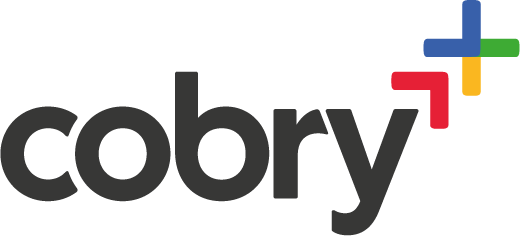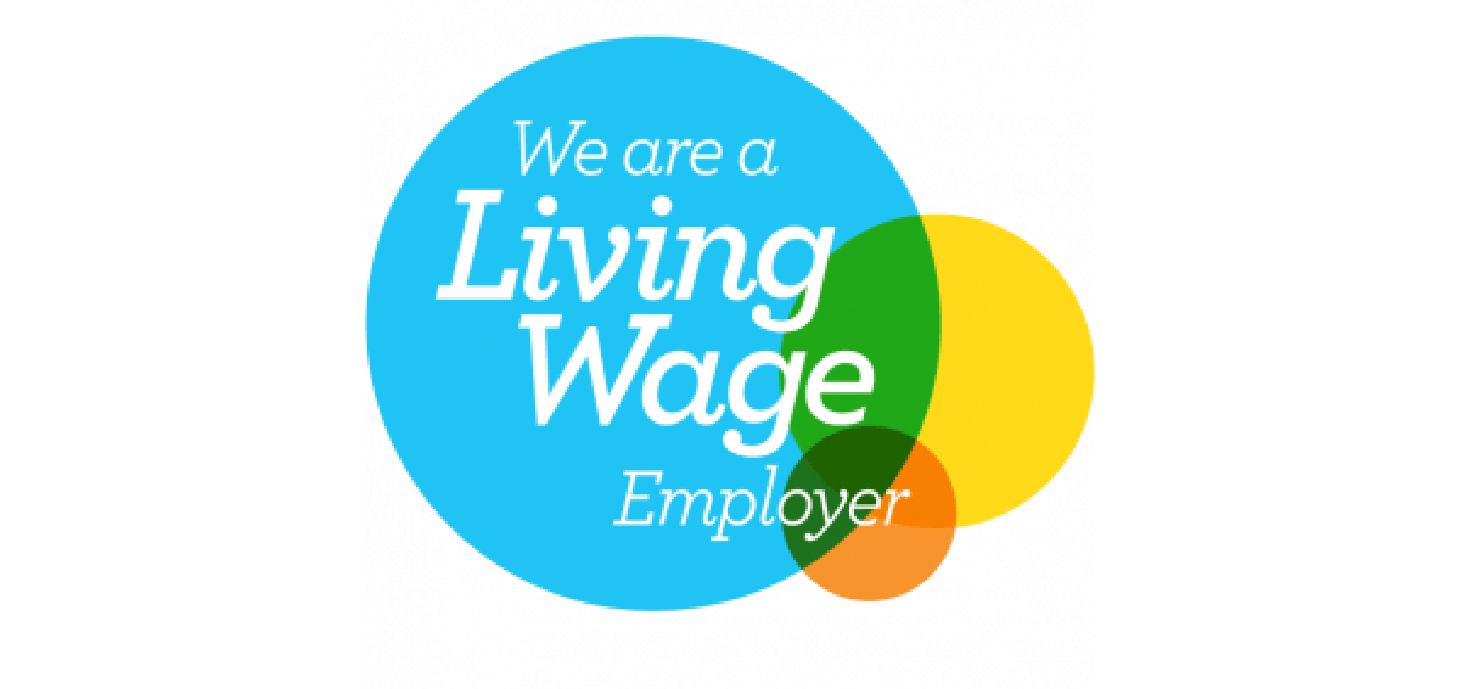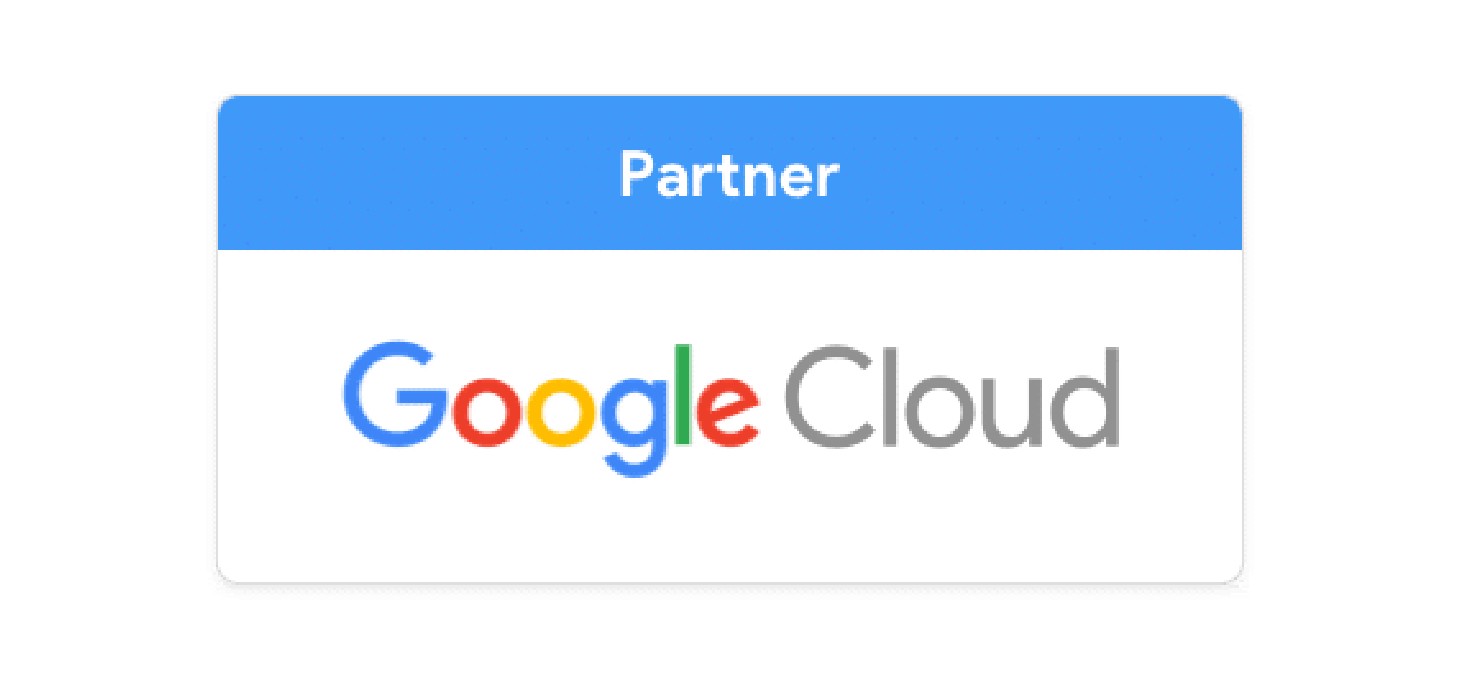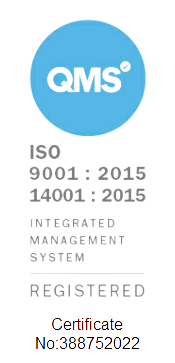Alright, we know why you're here - you know why you're here. Your inbox is a mess, and it needs a spring cleaning. Before we start, though. One thing to clear up:
Archive ≠ Delete
Google Workspace - no matter what tier you're on - gives you a *lot* of storage space to keep your emails. At Cobry, we teach our employees to never delete an email. You should always archive them. The reason is that an email you delete may be very important way down the line, and it's easier for it to be archived and accessible (GMail's search feature is great!) than us having to go through a backup restore procedure. Archived emails are accessible in your "All Mail" section, but they disappear from your inbox.
Alright - let's go.
Bulk Archiving: Your Inbox's Best Friend
Ready to bulk archive? Here’s how:
- Select all emails: Click the dropdown next to the checkbox at the top of your inbox and choose 'All'. If you have a lot of emails, you'll have to press "Select All Conversations".
- Click and Poof! Select the archive button, and voilà, your emails have moved to your archive.
- Oops, Mistake? No worries, hit the 'Undo' button to bring them back.
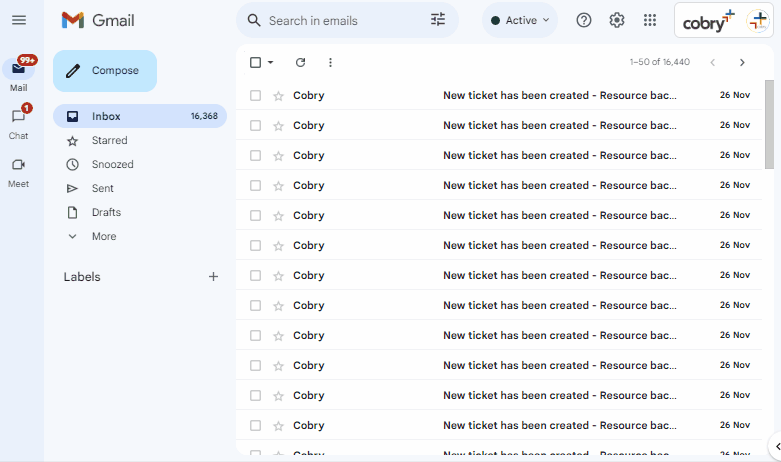
Bulk archiving in Gmail is the first step to getting control of your inbox and achieving Inbox Zero - the best email framework for managing your email. This is your ticket to a more organized, efficient, and downright happier email life. Remember, your inbox is your command center, not a storage unit!
Got Questions or Need More Tips?
Feel free to reach out or check out more Gmail tips and tricks. Happy archiving, and here's to an inbox that brings you joy, not dread!