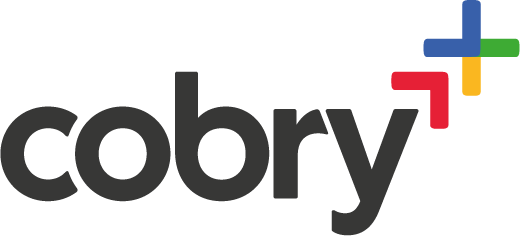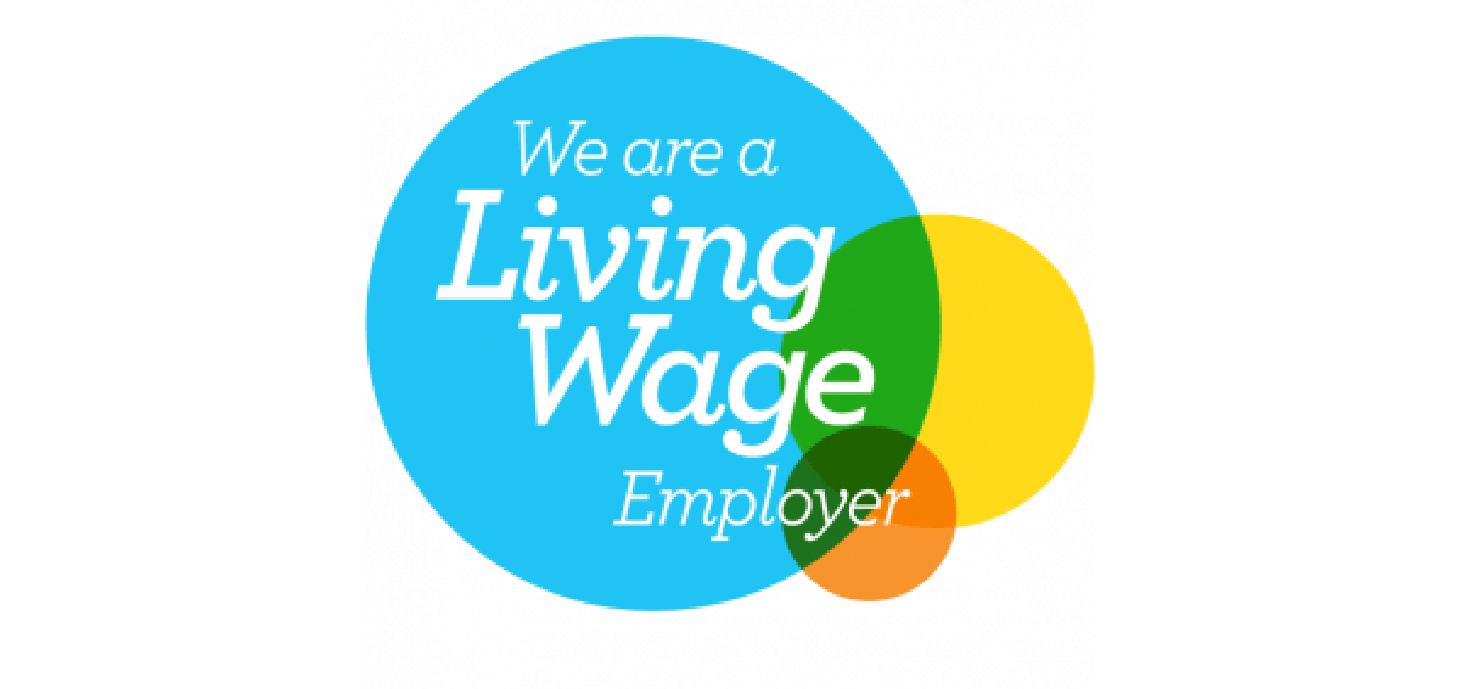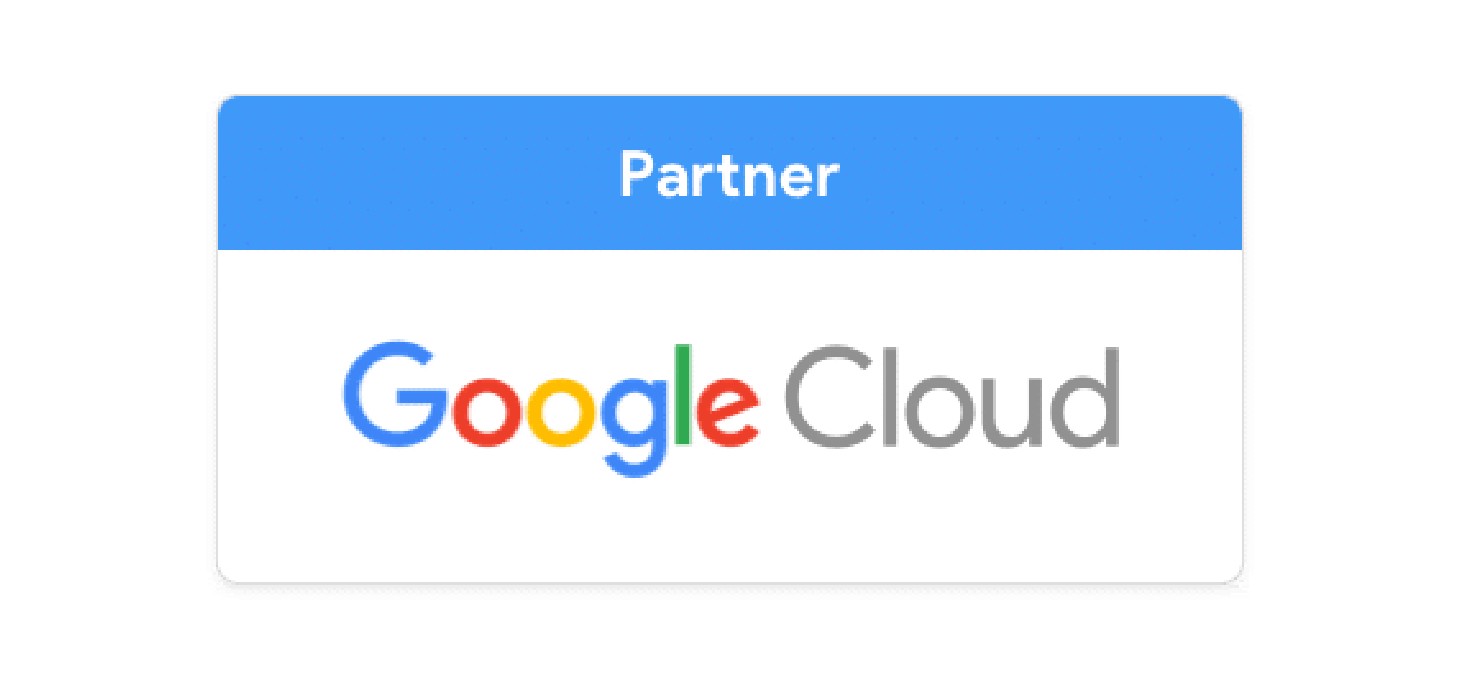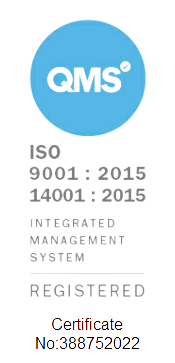Google Chat’s intuitive interface makes it easy to use from the get-go, whether you’re a complete beginner or transitioning over from another messaging tool like Slack.
It does have a bunch of less obvious features, though; a few months on Google Chat allowed me to uncover some of these hidden gems - and my experience of using Google Chat went from good to better.
Let’s delve into some of these so that yours does too!
Chat tip #1: Double-tap on your phone for a thumbs up
Ah, the thumbs up. A quick way to say “sounds good” or “I approve”. And if you’re expressing this sentiment through your phone, simply double-tap a message, and the thumbs-up reaction will be applied - rather like Instagram!
Chat tip #2: Marking messages as unread
If you’ve ever clapped your eyes on a chat message and thought to yourself, “I’ll get back to this later”, stay organised by marking messages as unread. This will keep them in your inbox, with the dark red dot and bold text of a message you’ve yet to answer.
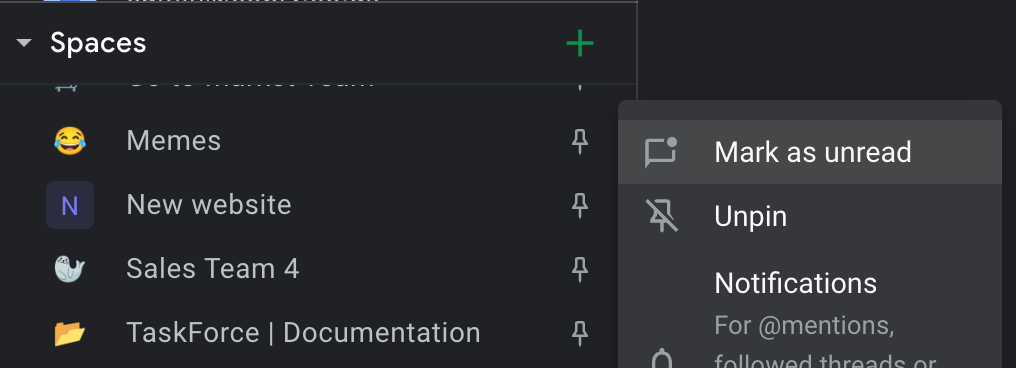
A word or eleven of warning, though, for any 1-1 conversations: this will not remove the read receipt for the other person.
Fortunately, there is another way to see what they’ve written without looking like you’re ignoring them…
Chat tip #3: Previewing messages
There are multiple ways of reading messages without sending another individual a read receipt. As each one has different characteristics, we’ve prepared this table to make things easier:
- Sidebar on Google Chat itself, which allows you to preview 31 characters,
- Phone preview (if you’re on Android, you’ll be able to pull this down to get more preview text), which gives you eight lines of text,
- and the Sidebar on Gmail New View* gives you three lines of text.
*If you’ve got a Gmail account, you may wonder where this is kept. Take a look at this LinkedIn post to find out how to switch over to New View.
Chat tip #4: Editing your last message
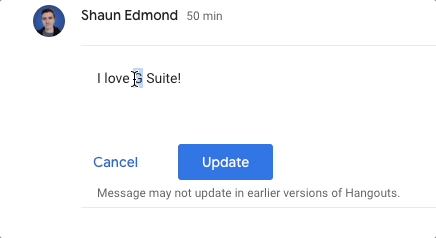
If you made a typo or swiftly-realised error in your last message, or want to play a game of Ask Me Anything Then Edit, simply hover the mouse over your message and click the pencil icon. Edited messages will show “edited” beside them, but edit history isn’t shown. Additionally, there’s a quick shortcut for editing one’s last message: click in the type bar and press the up arrow.
Chat tip #5: Pinning messages

If you’ve been added to a lot of spaces and the notifications keep rolling in, here’s a quick tip to allow you to keep your high-priority spaces at the top of your message queue: click the three dots at the side of a space and select the “pin” option.
Because you've read this far...
You've clearly got a thing for Google Chat, so why not check out our chat app blog? We cover some helpful chat apps you can deploy in your chat space to make it more interactive and fun!
Want to learn more about what Google Workspace can do for your team?
We hope you found this article helpful and learned something new about Google Chat - and that’s just the tip of the ‘berg. Google Workspace’s tools come with all sorts of benefits, including mini-features like the ones on this list, and also:
- Sustainable, carbon-free digital infrastructure
- Robust cybersecurity
- Better features for remote collaboration
- Cloud storage
Get in touch with us to make the move to Google Workspace, and if you’re a current user why not consider booking a training session in which you can learn about more hidden features? Drop your email, and we’ll get back to you!